Sensors
Introduction
A sensor is a device to measure some information of its surroundings which is a device installed in an asset. With respect to the entity map, we can define that the sensor as a child of the asset it is installed in.
Creating a Sensor
To create a sensor, we need to be in sensors tab.
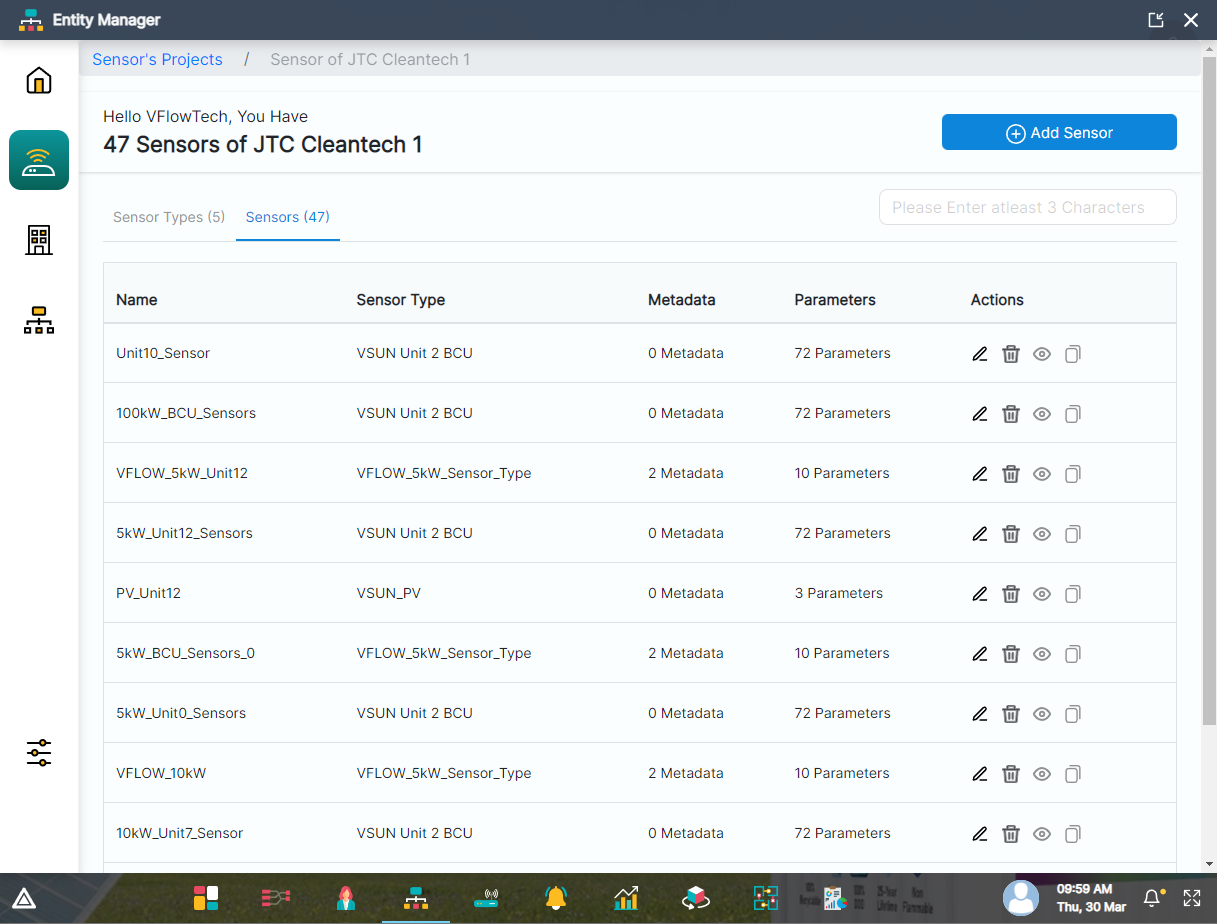
Similar to sensor types, at the top right corner of sensor list, there is an add sensor button.

Clicking on Add Sensor button will open a modal. The add sensor modal contains 3 sub sections - Details, Position, and Metadata (Fixed Data).
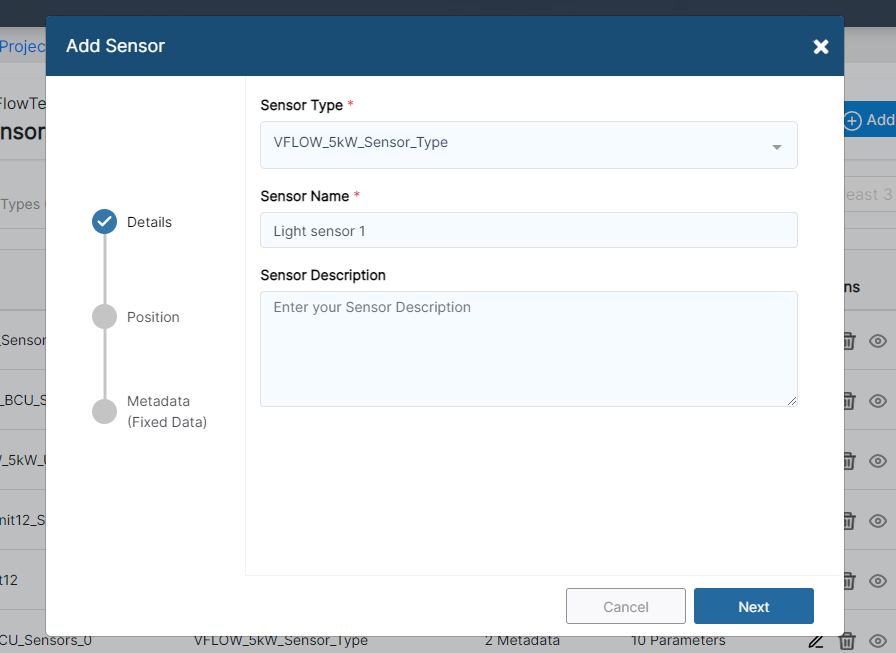
In the first section named Details, we can select a sensor type using the dropdown menu will display all the sensor types that we have created. Enter the sensor name, it's description (optional) and click on the next button.
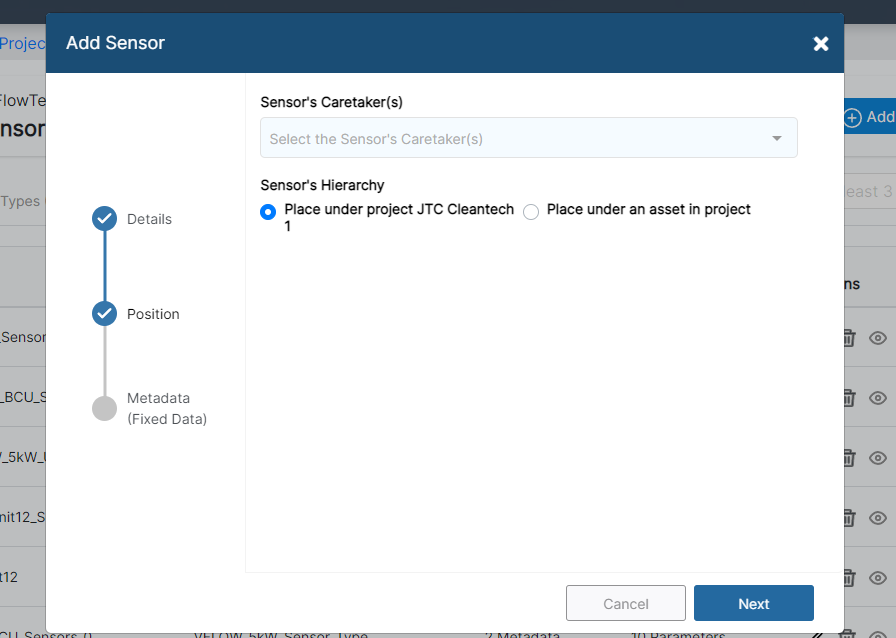
In the next section named Position, there is a dropdown menu to select Sensors's Caretaker(s) and Sensors Hierarchy.
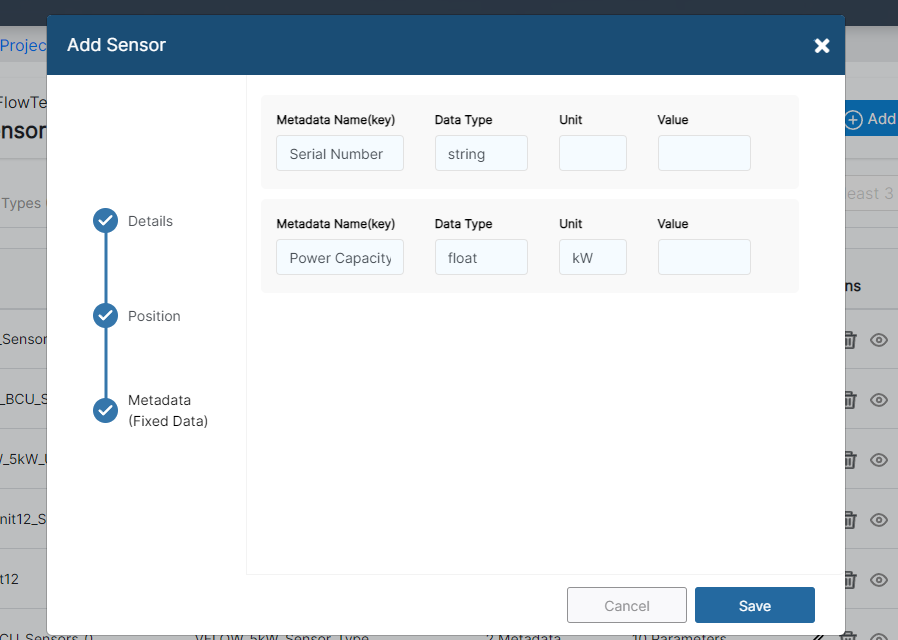
In the last section named Metadata (Fixed Data), a list of selected Sensors Type's metadata will be displayed and by clicking on save button a sensor will be created.
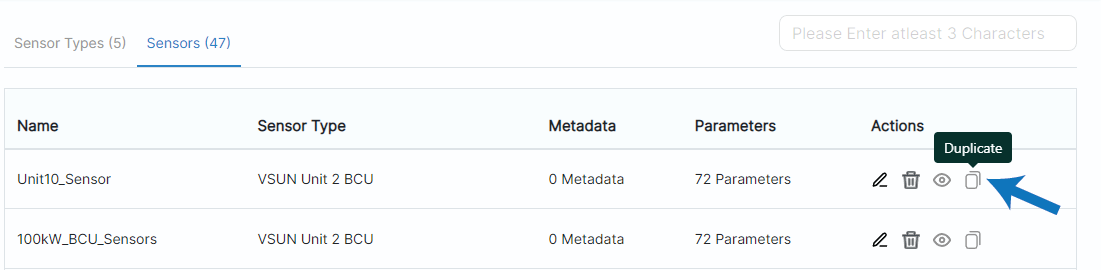
If we have an existing sensor with the required Sensor Type, we can perform duplication of a sensor by clicking on the duplicate icon in the actions column. Entering the name of the new Sensor name will create a sensor with the same properties of the sensor which it was duplicated from.
Editing a Sensors
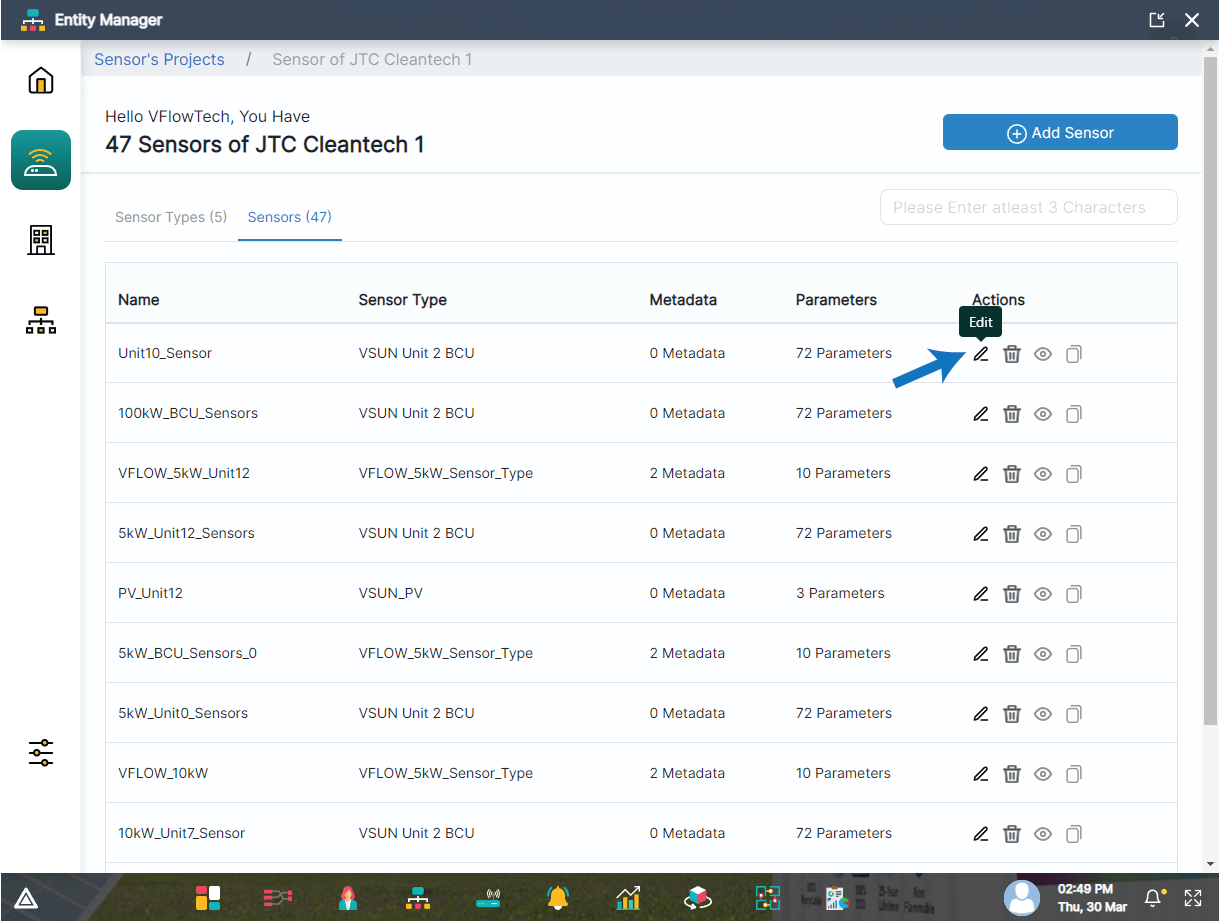
Clicking on edit sensors button will open up a modal. The modal contains 2 sub sections - Details, Position, and Metadata(Fixed data).
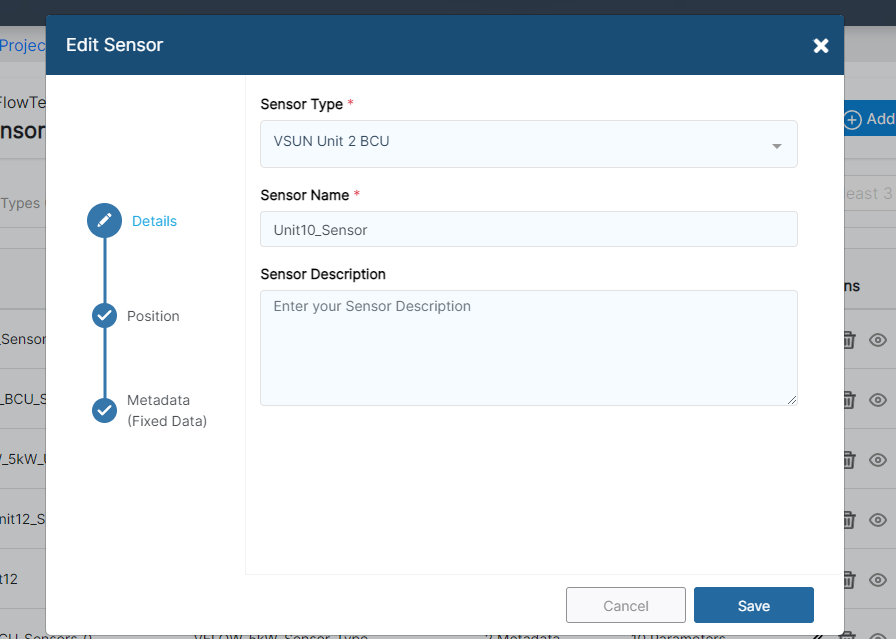
In the first section named Details, we can modify the selected sensor type, sensor name, and it's description (optional).
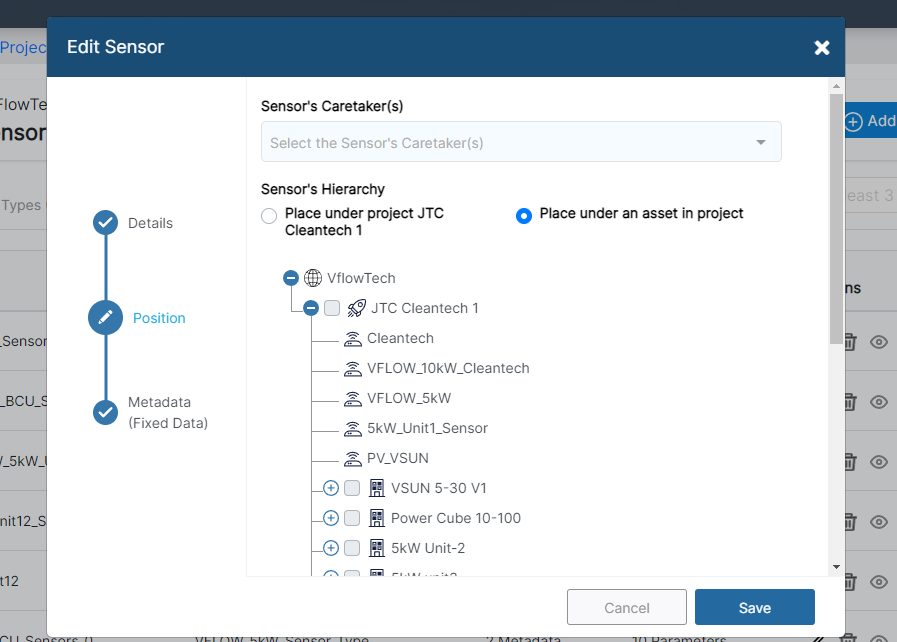
If we require to change the position of the sensor, we have to access the second section. E.g Position and modify the Sensor's Caretaker(s) and Sensor Hierarchy.
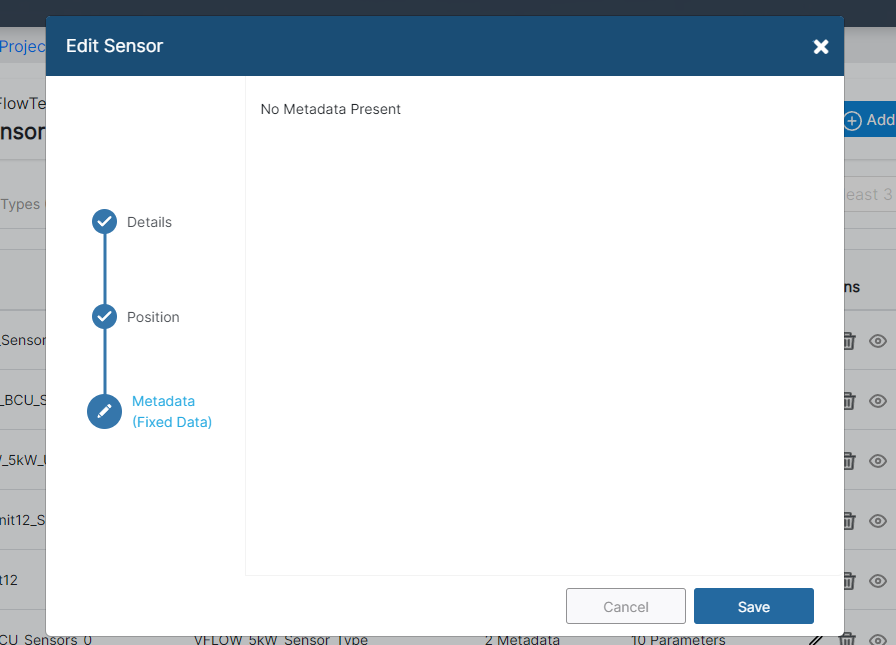
If we require to modify the Metadata (Fixed Data), we can do that in the Metdata list as shown above. (If any)
After entering the details and clicking on save button, modification of the Sensor will be saved.
Deleting a Sensor
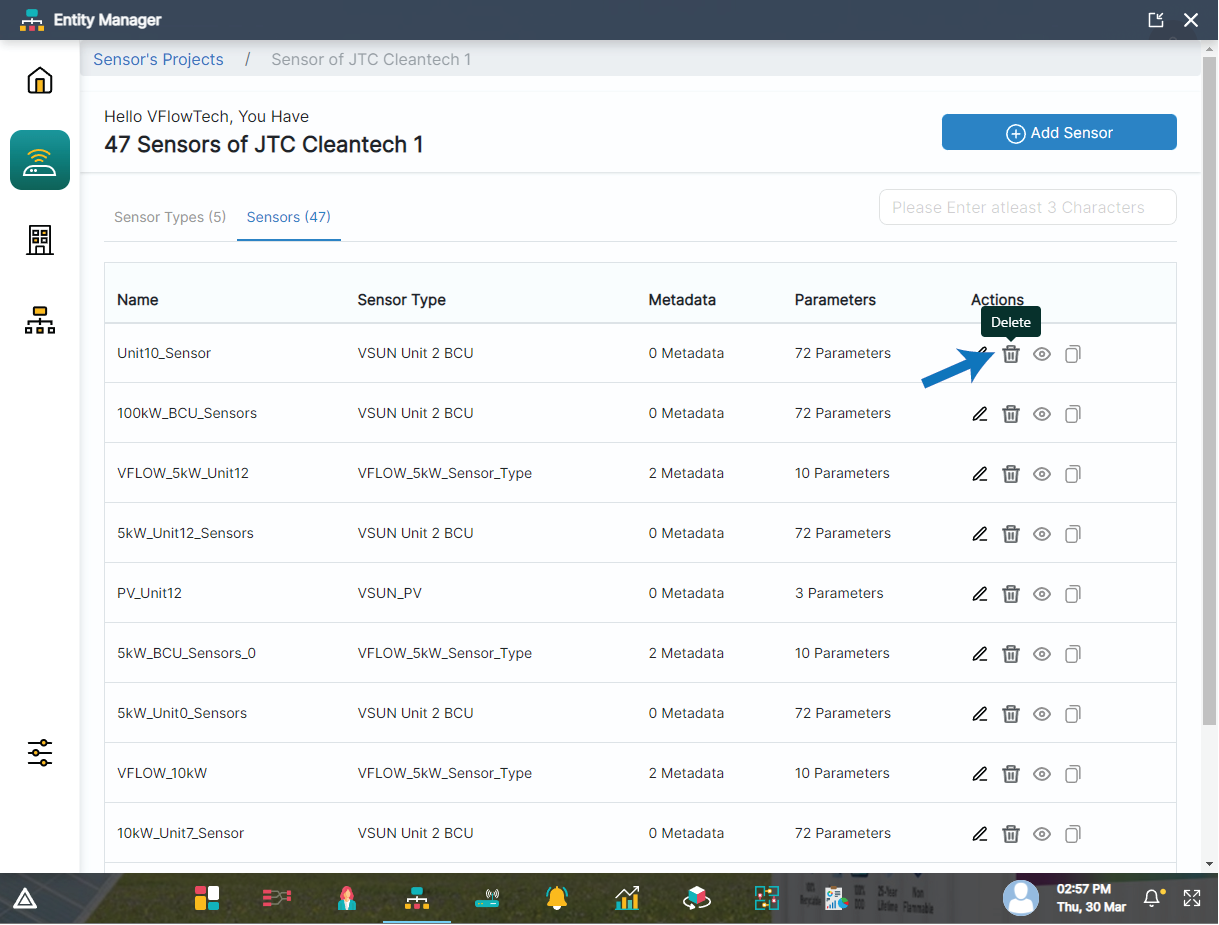
Clicking on delete sensor button will open up a confirmation modal.
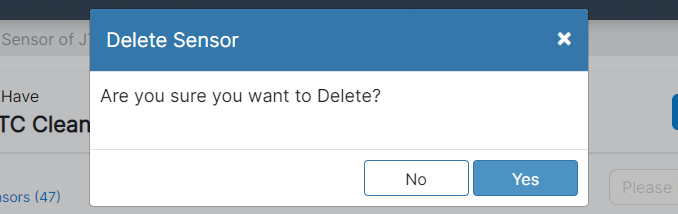
If we click on yes, the specific sensor will be deleted.
Viewing a Sensor
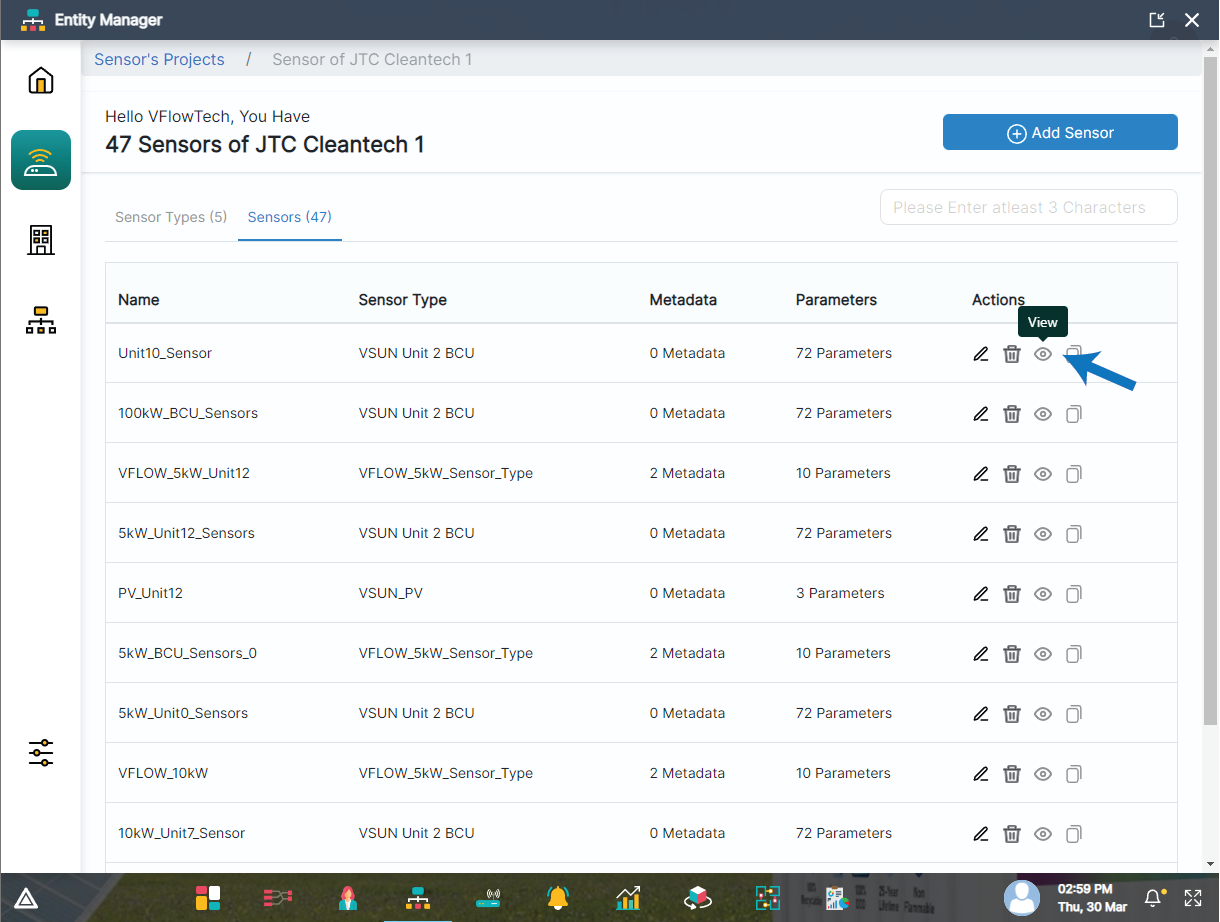
Clicking on view sensor button will open up a view modal.
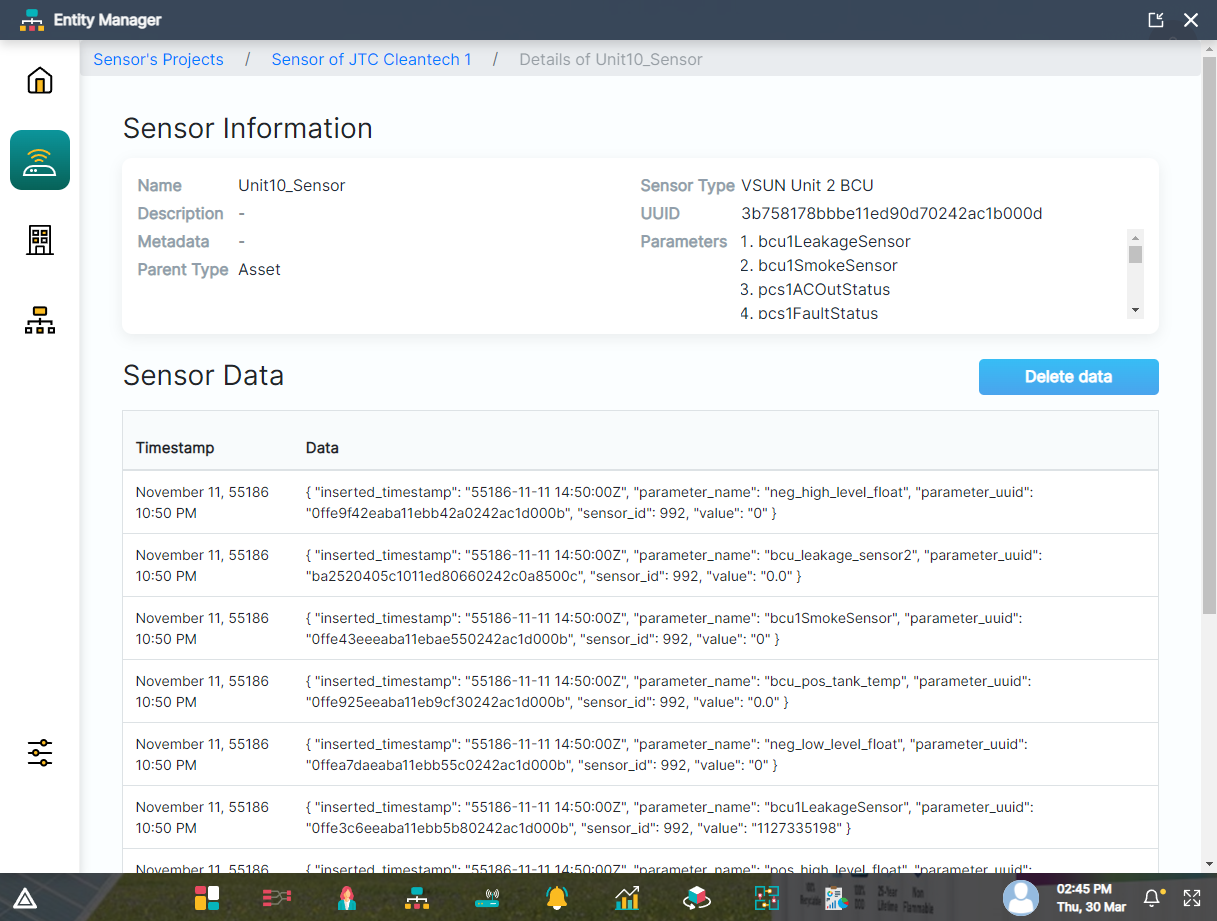
View modal contains information of the sensor such as sensor name, description, parameter, parent type, sensor type, metadata and sensor data.
Duplicating a Sensor
If we have an existing sensor with required the sensor type, we can perform duplication of a sensor by clicking on the duplicate icon in the actions column.
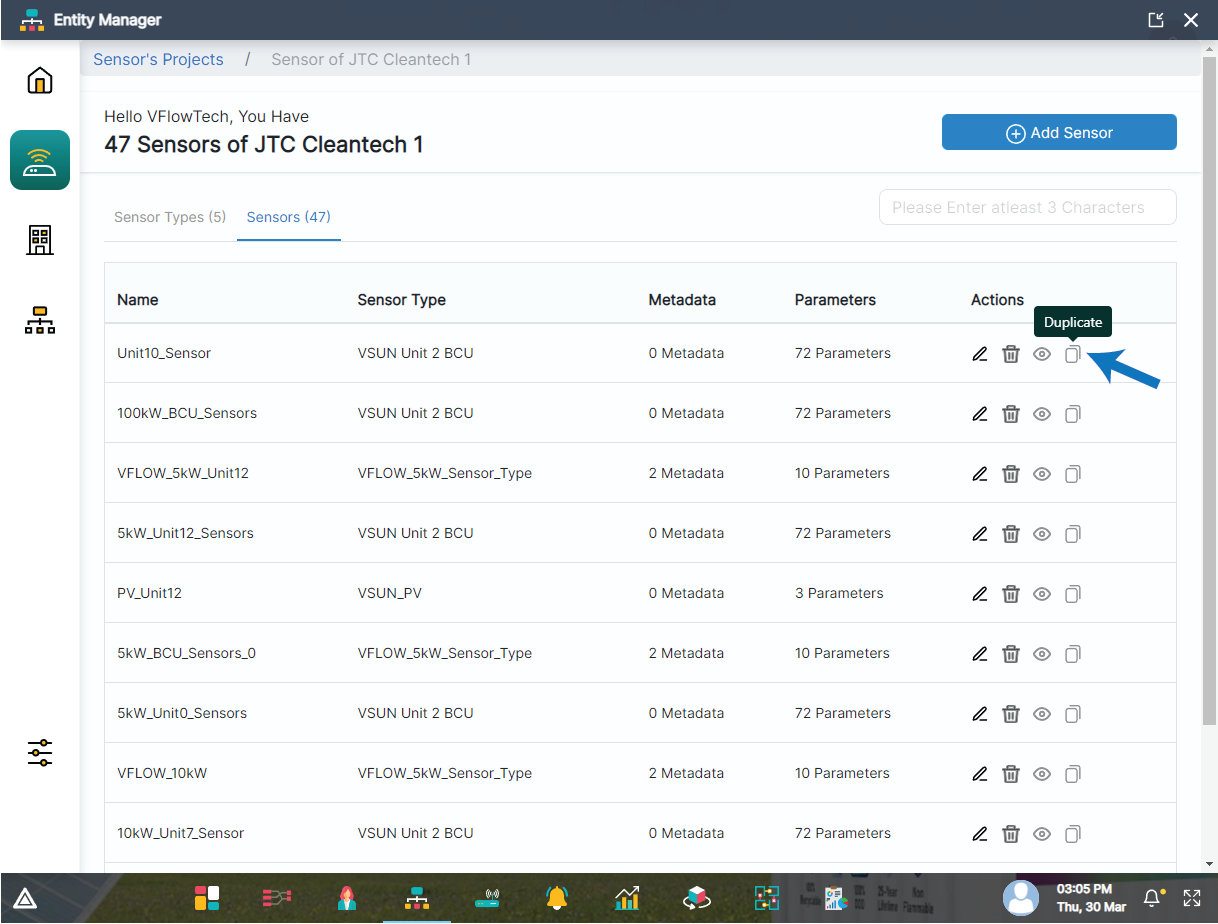
Clicking on duplicate sensor button will open up a modal.
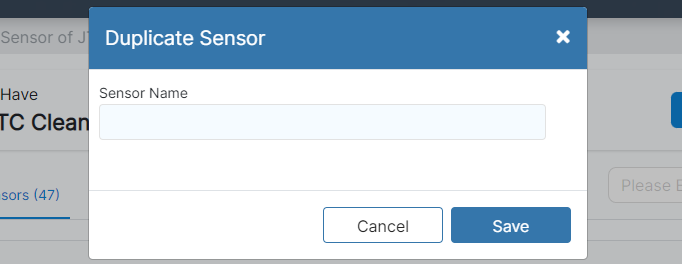
Entering the new Sensor name will create a sensor with the same properties of the sensor which it was duplicated from.