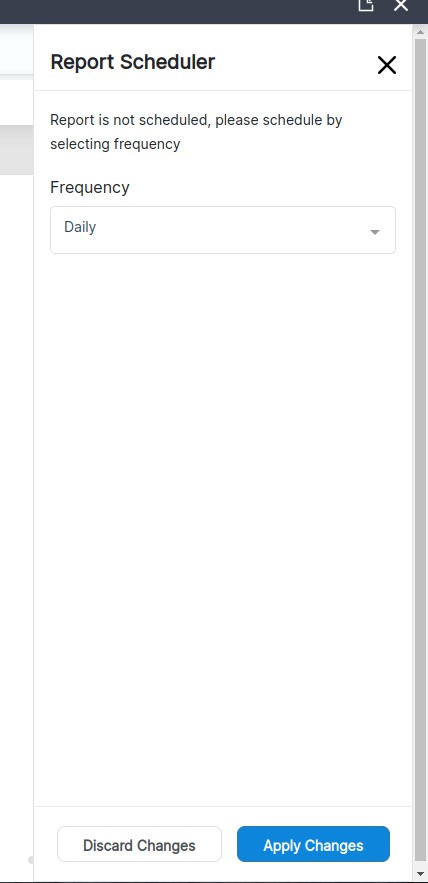Reports
Create a Report
To create a Report, click on the Create Blank Report button as shown in below image.

Clicking on it will open a popup window as shown in the image below. Enter name of new Report and then click Save button.
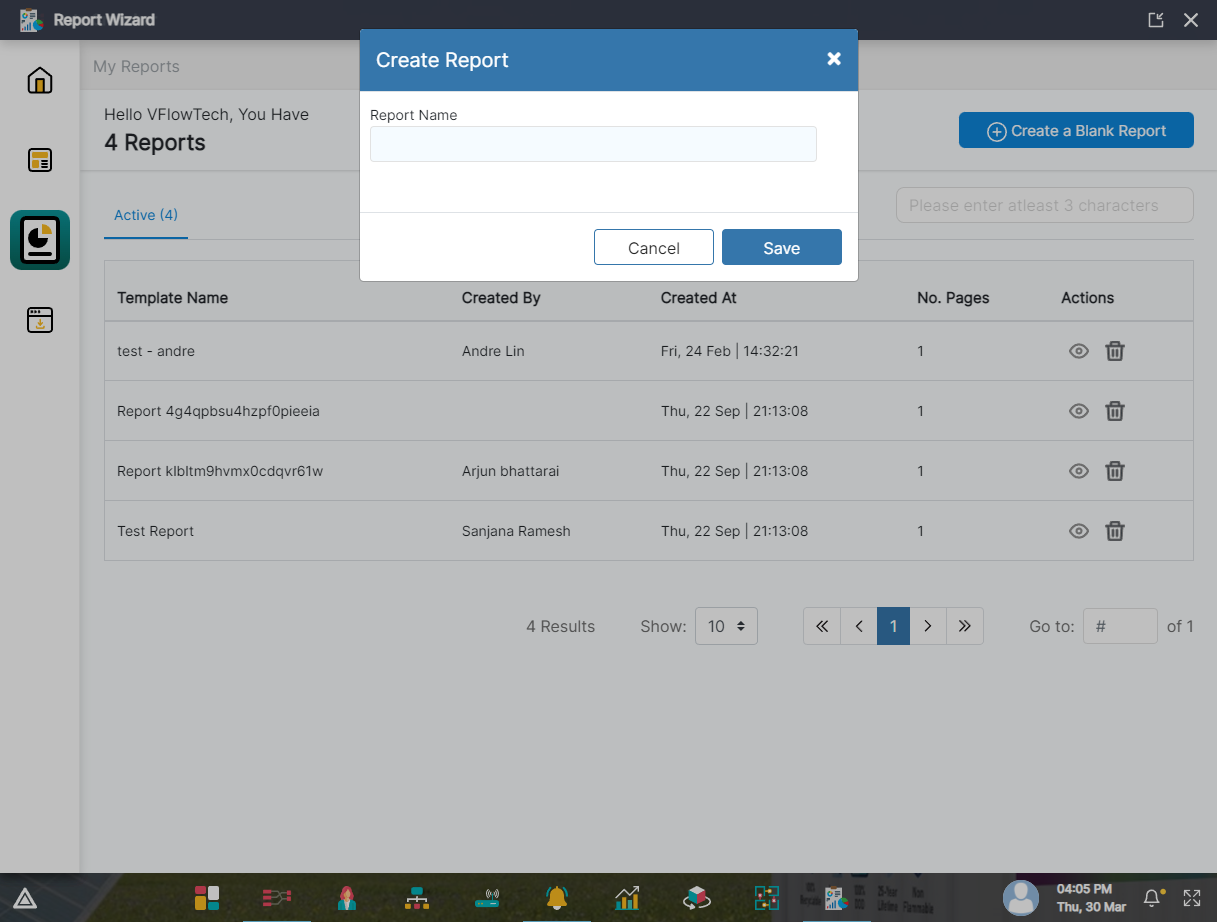
Once we click on Save, detail page will open as shown in below image. Here we can see the sidebar on the left and editor on the right side.
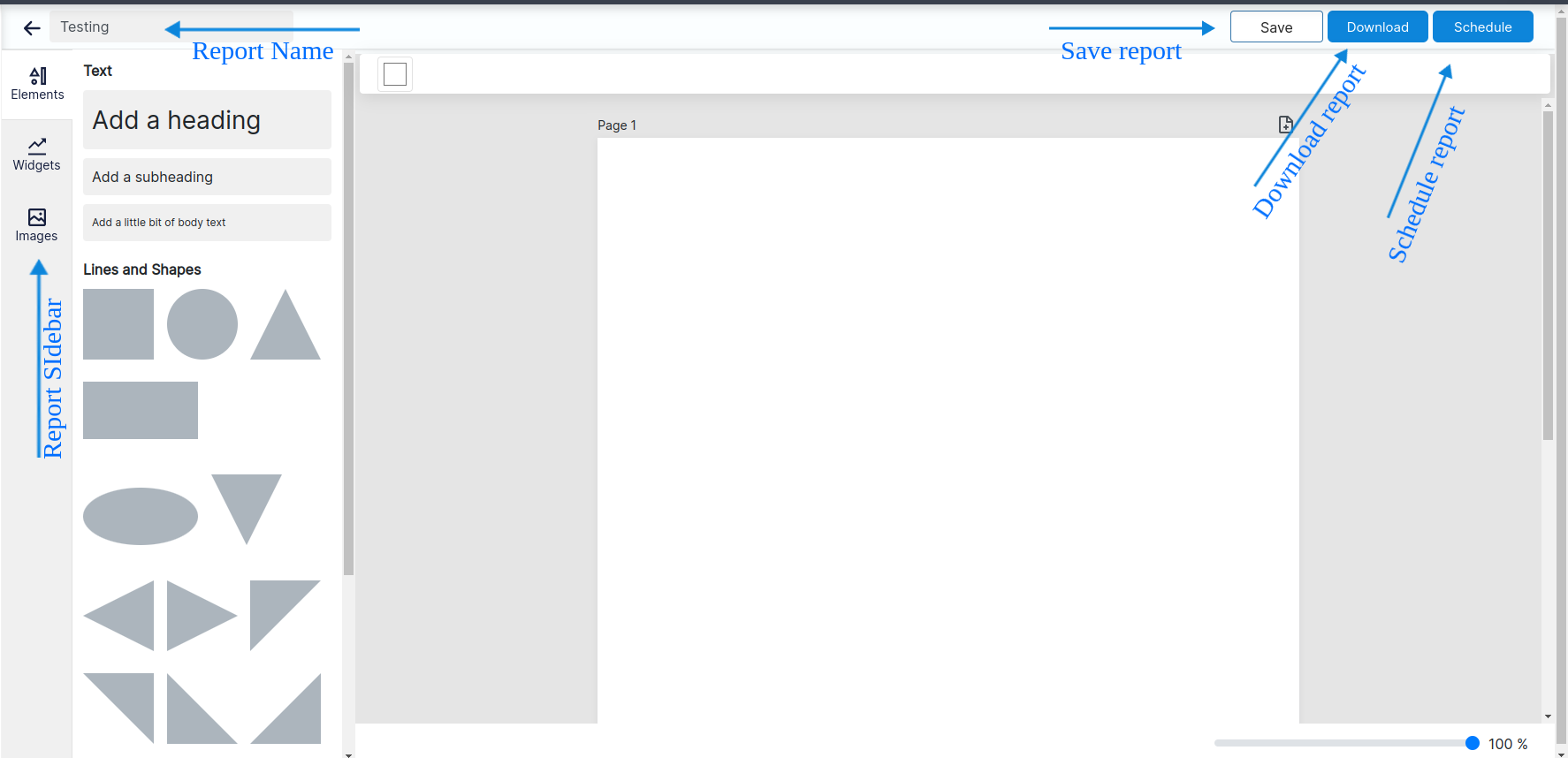
In Reports details page, we have various options like Save, download or schedule report and also report sidebar icons.
For downloading the report, we have to click on download button from the report detail page and report will be downloaded in PDF format.
Repost sidebar icons mean the following (Top to Bottom):
Schedule Report
When we click on schedule report button from the report detail page then right panel will be open which consist of frequency dropdown. After selecting particular frequency i.e daily, weekly, or monthly then report will be sent to particular email as per selected frequency.