Editing and deleting Projects
Introduction
As discussed previously, project list contains 4 actions - Edit, Delete, View and Archive.
Editing a Project
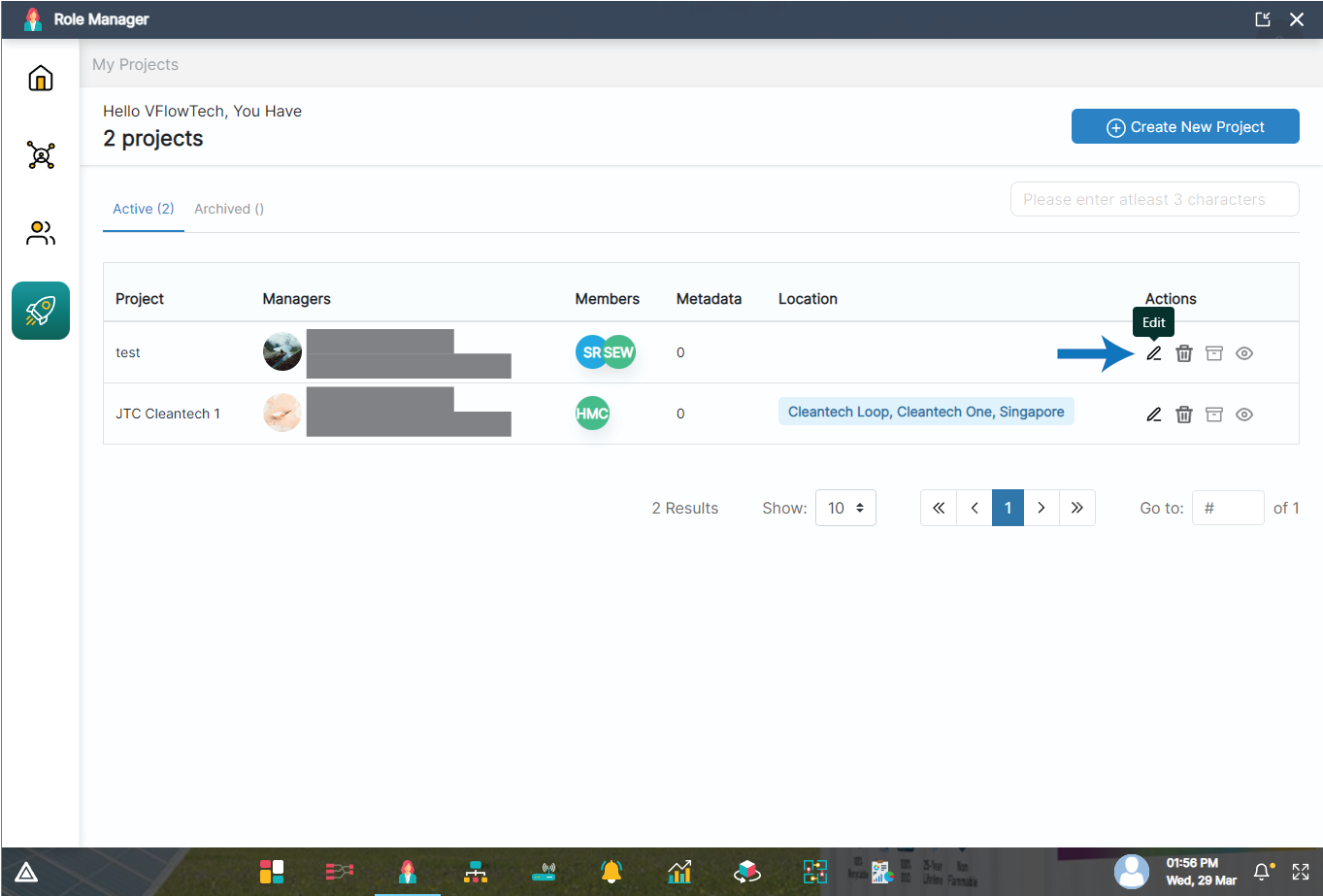
Clicking on edit project button will open up a modal. The edit project modal contains 3 sub sections - Details, People and Metadata (Fixed Data).
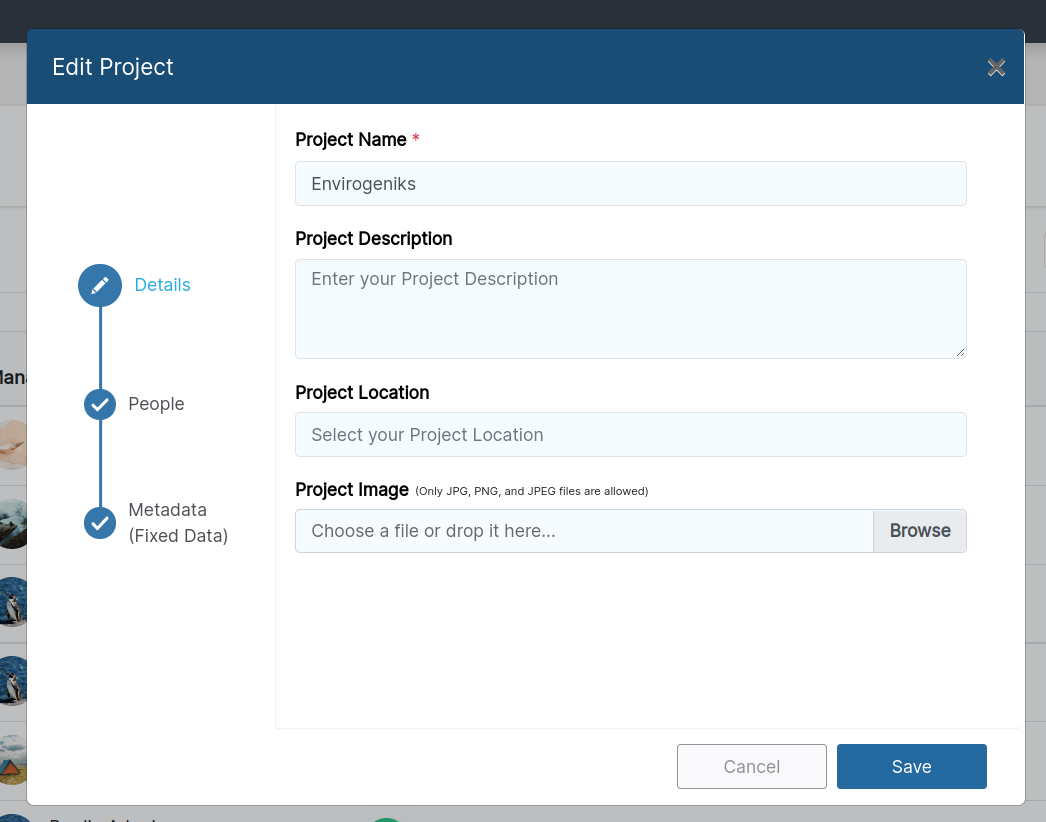
In the first section named Details, we can modify the project name, it’s description, location and image.
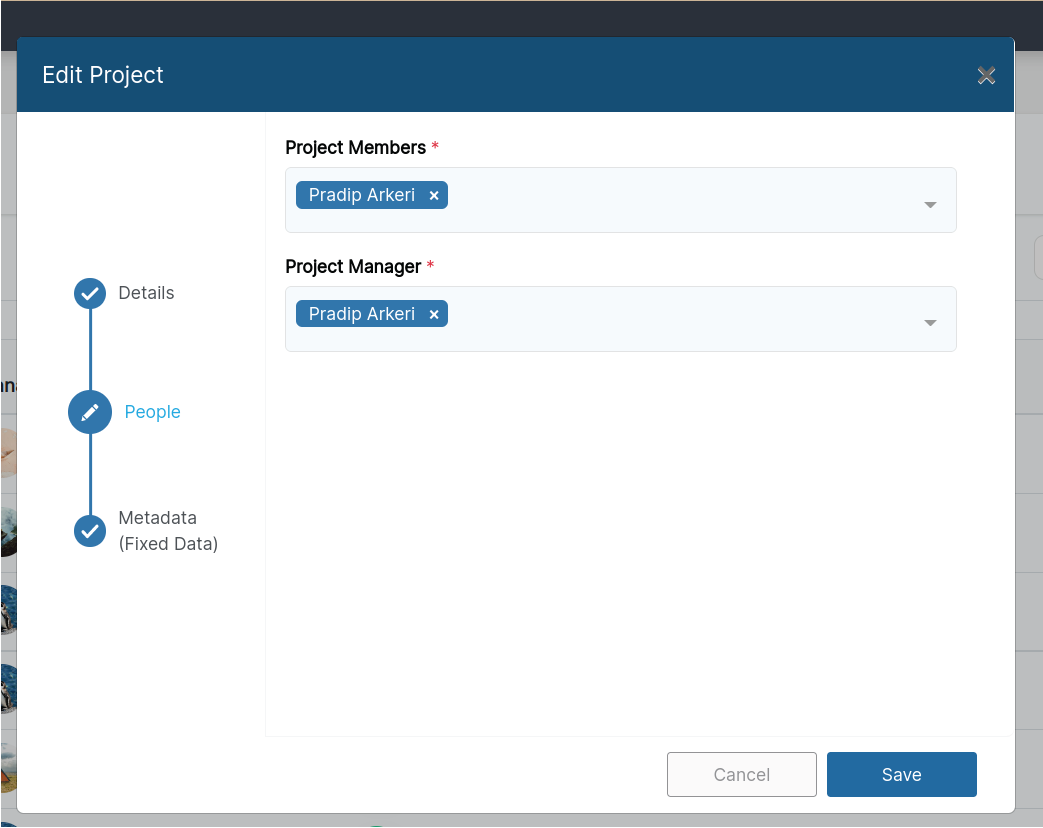
If we require to modify the project's member and manager, we will have to click on the second section, People.
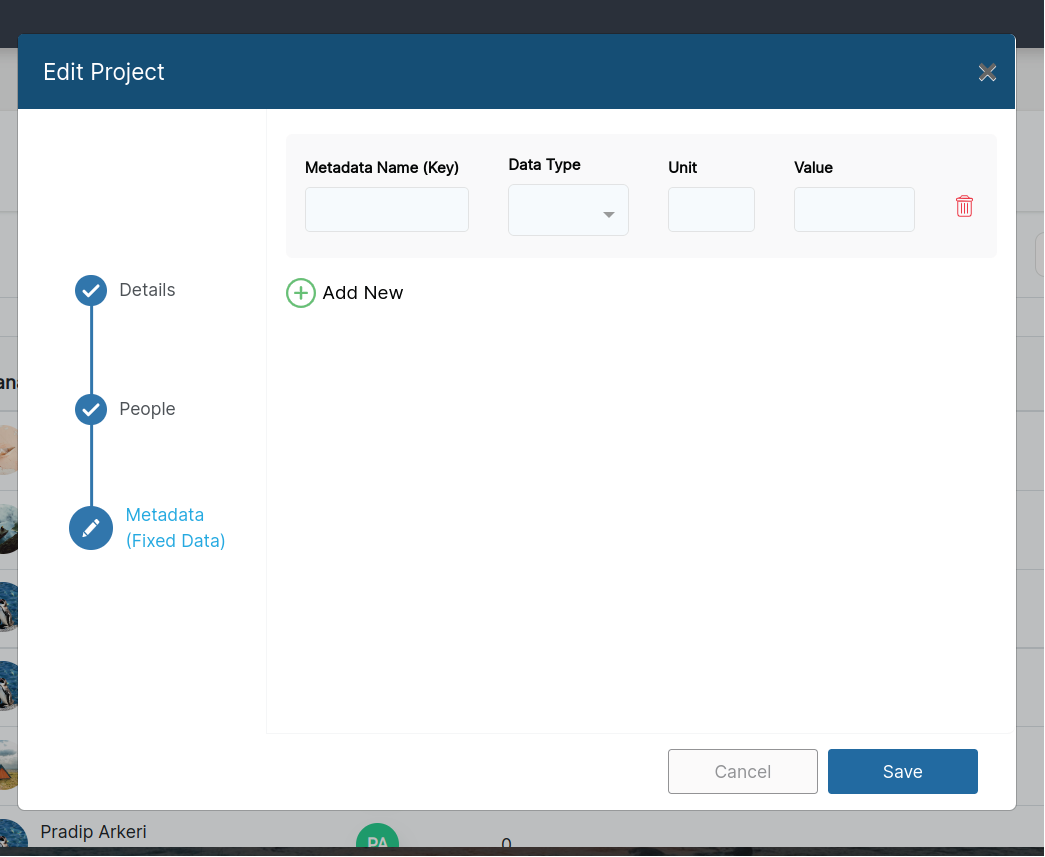
If we require to add, edit or delete Metadata (Fixed Data) then we have to click on third section, Metadata (Fixed Data) where we could add, modify, or remove name, data type unit and it's value.
After changing the details and clicking on the save button, the project details will be modified.
Deleting a Project
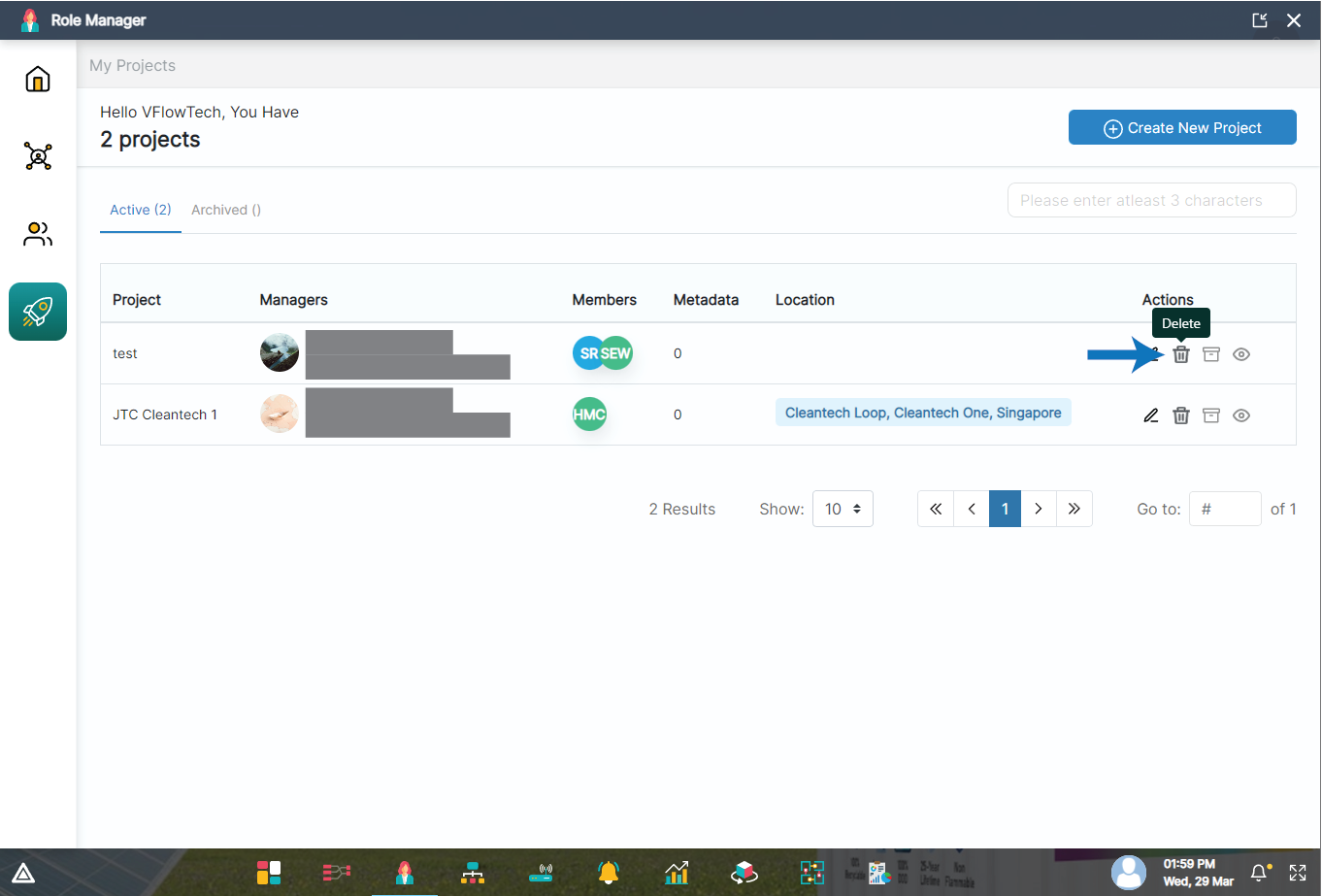
Clicking on delete project button will open up a confirmation modal.
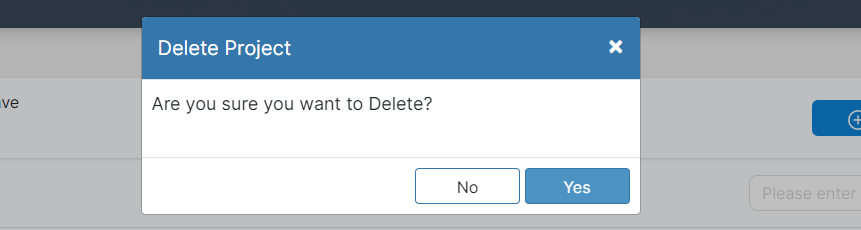
If we click on Yes, the specific project will be deleted.
Viewing a Project
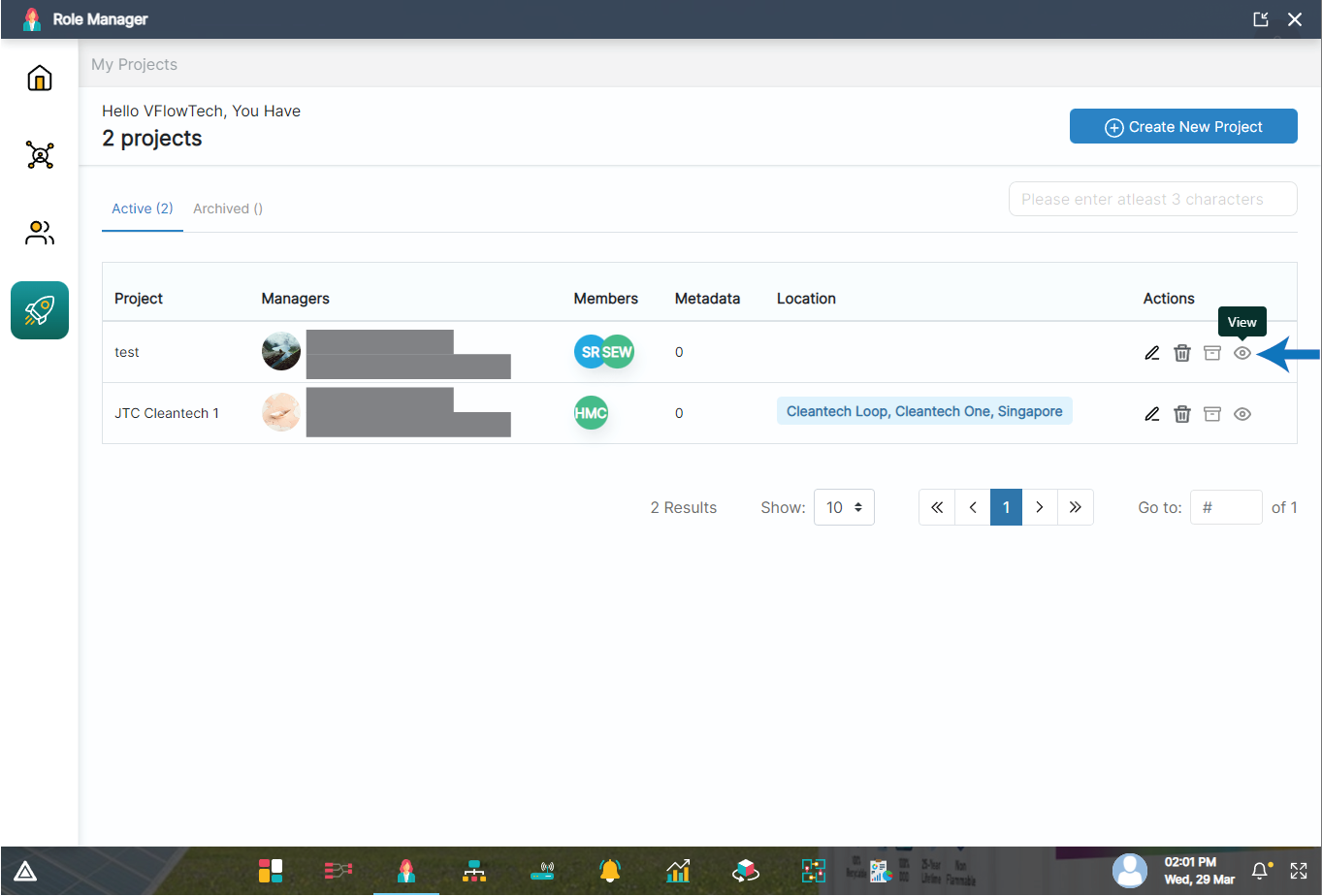
Clicking on view project button will open up a view modal.
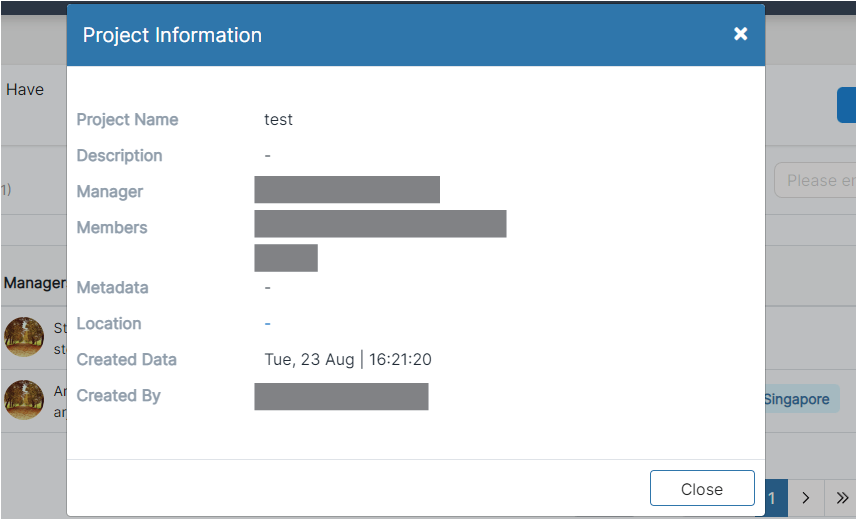
View modal contains the project information such as Name, Description, Members, Manager, Metadata, Location.
Archiving and UnArchiving a Project
A project can be archived if it exist in the active projects list and unarchived if it is present in archived projects list.
In the active projects list, there is an actions column which has an icon to archive a project.
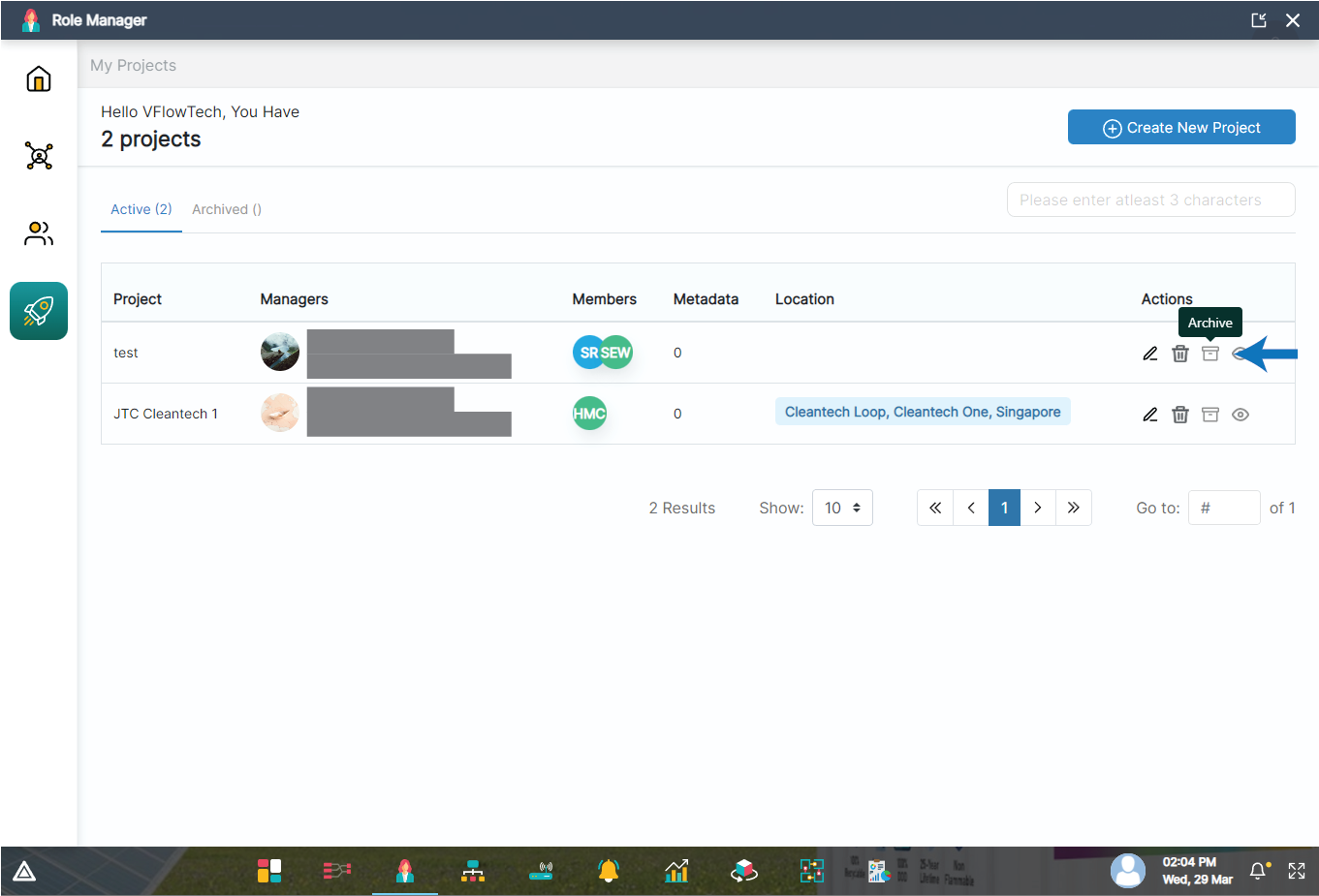
Clicking on this icon will archive the project and move it to the archived projects list.
Similarly, in the archived projects list, there is an actions column which has an icon to unarchive a project.
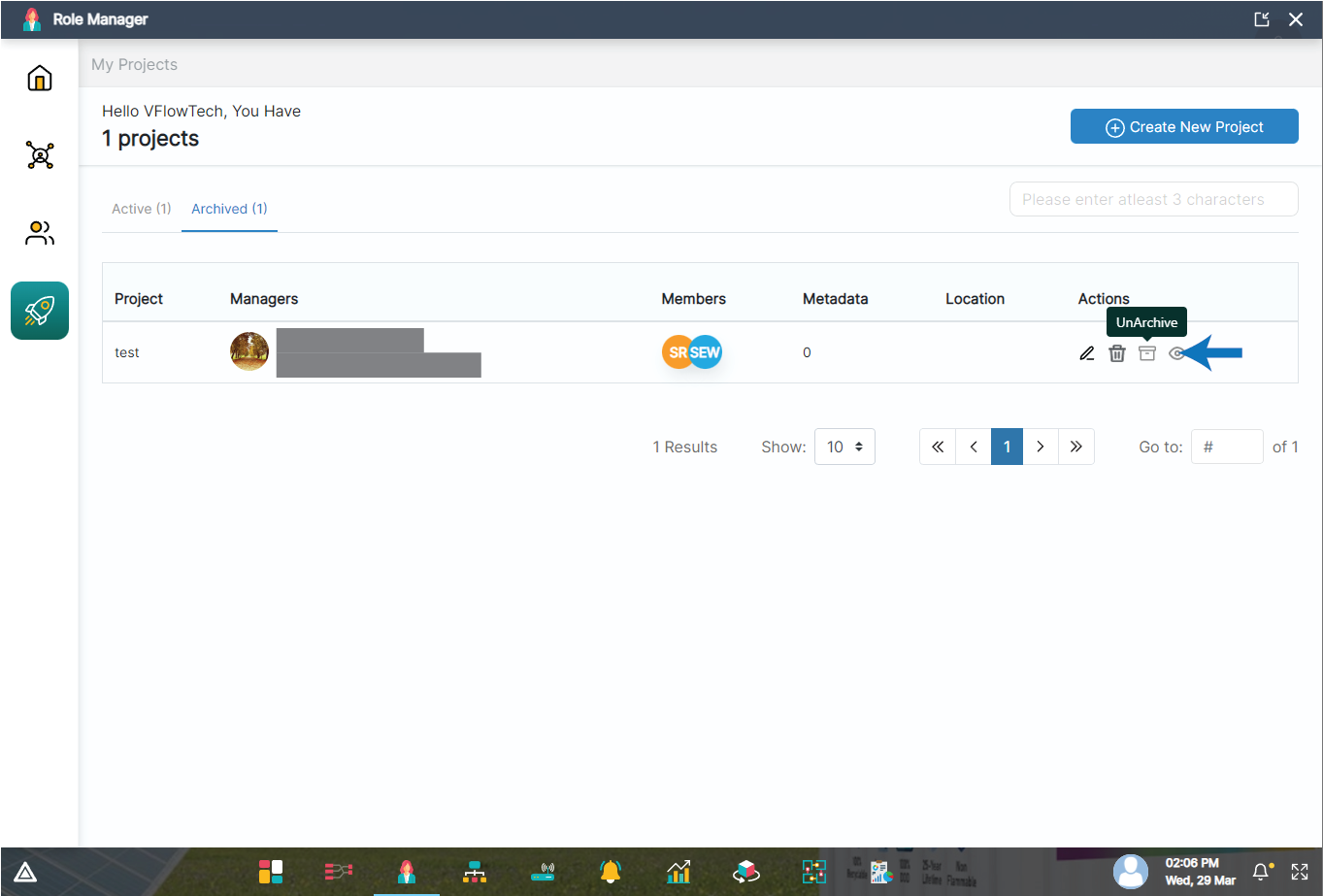
Clicking on this icon will unarchive the project and move it to the active projects list.