Editing and deleting Users
Introduction
As discussed previously, Users list contains 3 actions - Edit, Delete and View. After a user accepted the email invitation then the user details will be displayed in the users list and we can perform an edit, view or delete on the specific user.
Editing a User
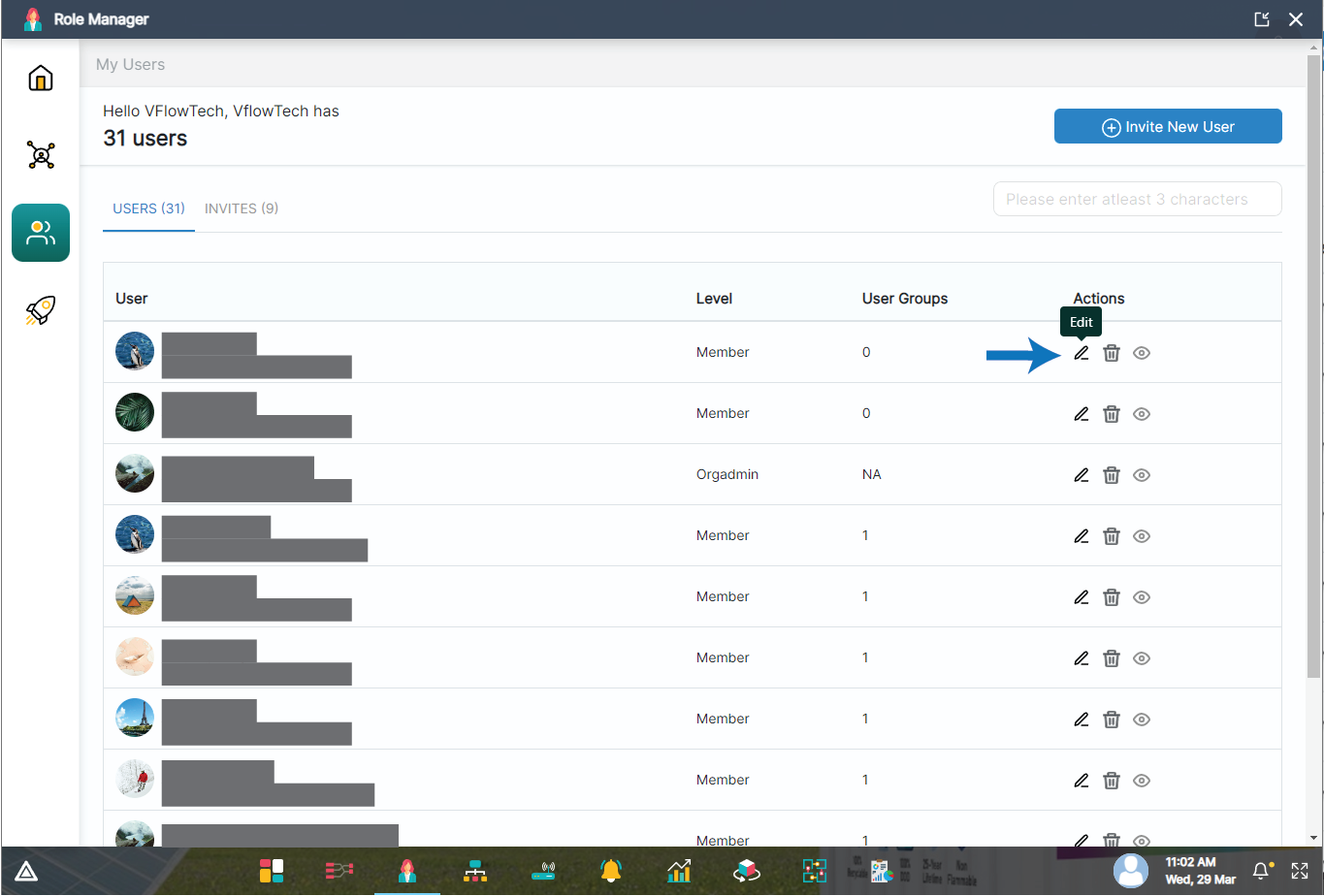
Clicking on edit user button will open up a modal. The Edit user modal contains two sub sections - Details and Apps.

In the first section, Details, we can modify the email of the invited user and edit his User Group using a dropdown menu which display a list of the user groups that we have created. In the dropdown menu, we are able to select multiple user groups.
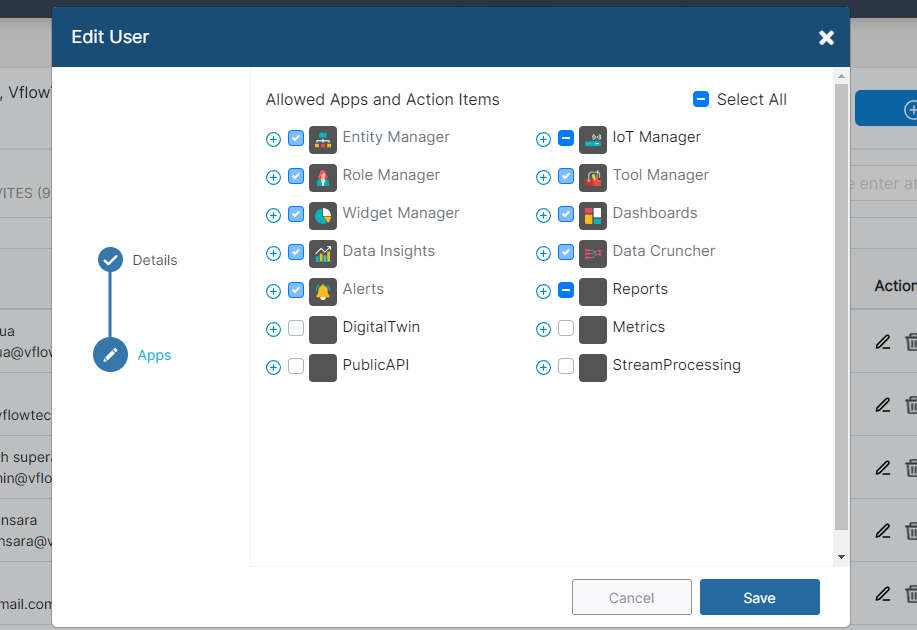
If we require to modify the user's access. We can do that by going to the second section and click i.e Apps and edit the list of apps and actions
After changing the details and clicking on the save button, the user details and access will be modified.
Deleting a User
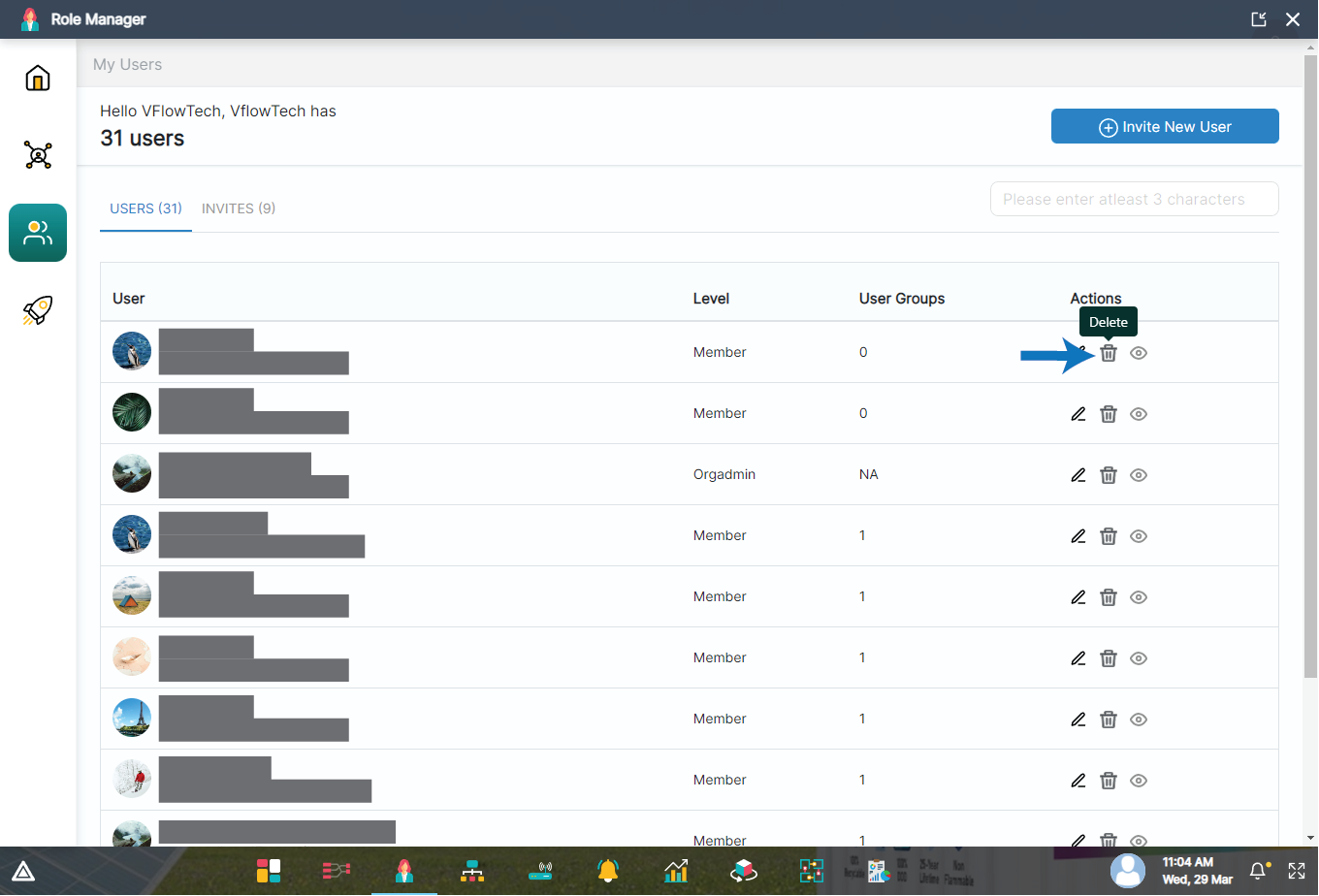
Clicking on delete user button will open up a confirm modal.
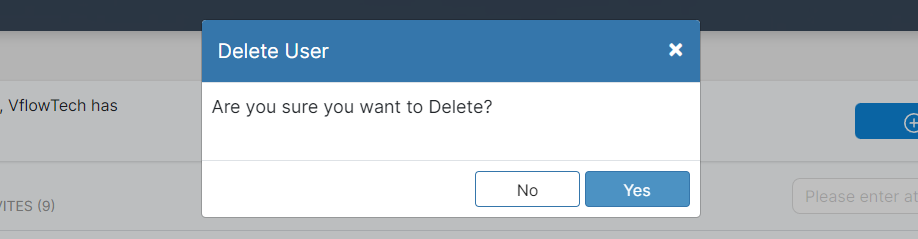
If we click on Yes, the specific user will be deleted.
Viewing a User
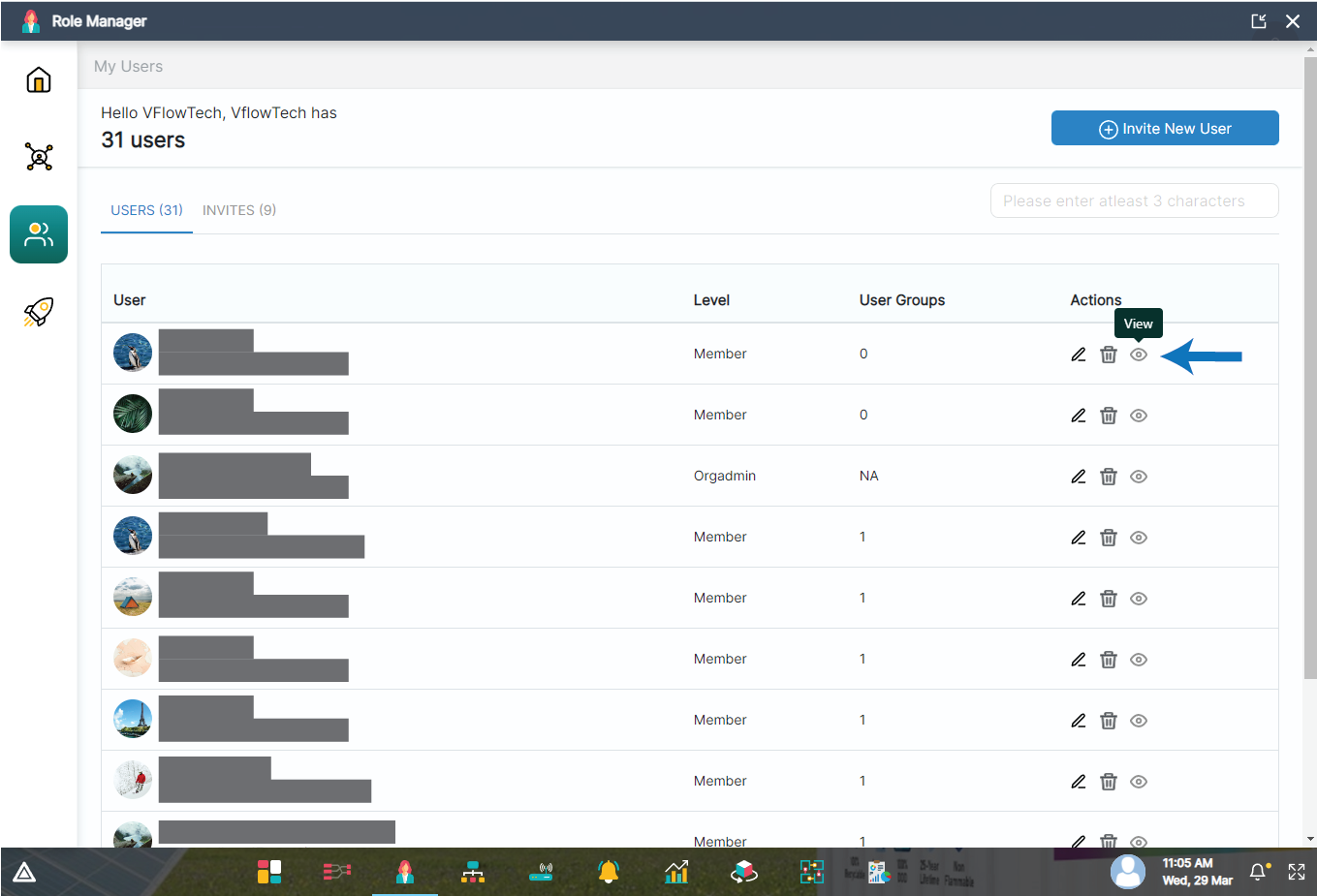
Clicking on view user button will open up a view modal.
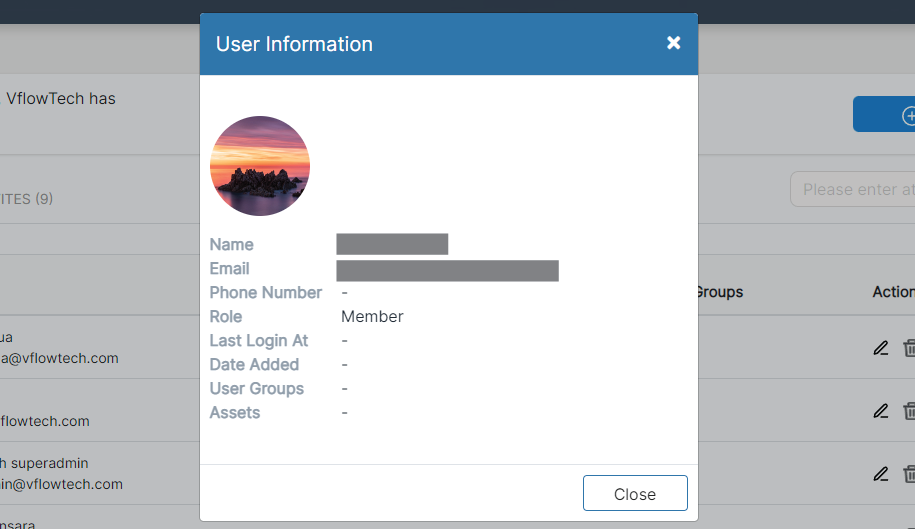
The view modal contains user information such as Name, Email, Phone no., User groups, Role, Assets